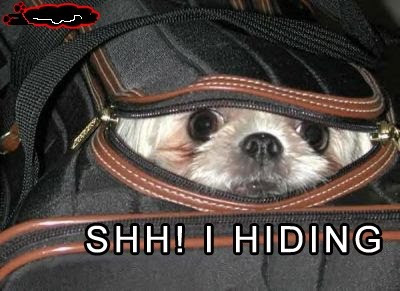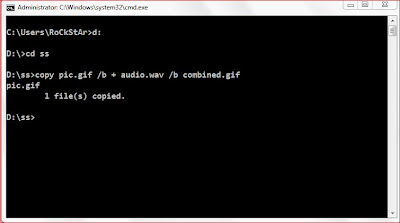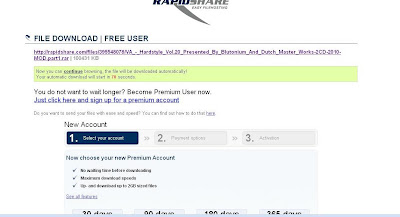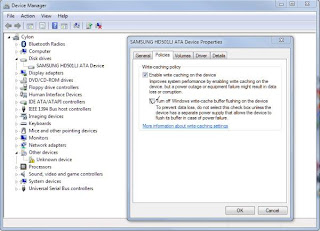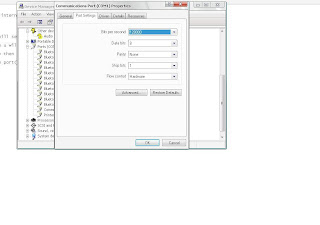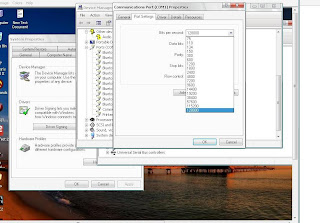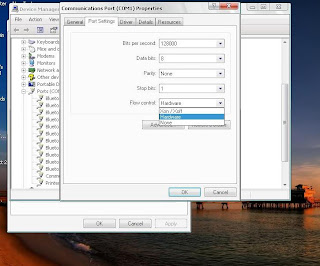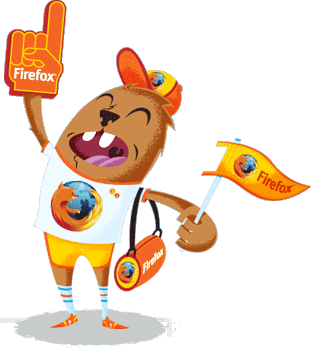15 Coolest Tricks Ever
I think everybody's darling and favorite browser is Mozilla Firefox which is a open- source. And with some add-on's the browser looks pretty cute and stylish. You can make it much better and fast with the following tricks.
1) More Screen Space:-
Make your icons small. Go to View – Tool bars – Customize and check the “Use small icons” box.
2) Smart Keywords:-
If you daily use search box very often then this is an awesome tool that not many people use. Right-click on the search box, select “Add a Keyword for this search”, give the keyword a name. Its an easy to type and easy to remember shortcut name(let's say "favorite") and save it. Now when you want to do an favorite search, go to Firefox’s address bar, type "favorite" that's it you'll get the related items of "favorite" . Instant search. You can do with this in any search box.
3) Keyboard Shortcuts:-
This is where you became a real chic. With these shortcuts your browsing will be super fast. So, here are the some most commonly used shortcuts.
- Spacebar (page down)
- Shift-Spacebar (page up)
- Ctrl+F (find)
- Alt-N (find next)
- Ctrl+D (bookmark page)
- Ctrl+T (new tab)
- Ctrl+K (go to search box)
- Ctrl+L (go to address bar)
- Ctrl+= (increase text size)
- Ctrl+- (decrease text size)
- Ctrl-W (close tab)
- F5 (reload)
- Alt-Home (go to home page)
This is another keyboard shortcut, but it’s not commonly known and very useful. Go to the address bar (Control-L) and type the name of the site without the “www” or the “.com”. Let’s say “google”. Then press Control-Enter, and it will automatically fill in the “www” and the “.com” and take you there – like magic! For .net addresses, press Shift-Enter, and for .org addresses, press Control-Shift-Enter. Hope everyone know this but these are very cool and time saving shortcuts.
5) Tab Navigation:-
Instead of using the mouse to select different tabs that you have open, use the keyboard. Here are the shortcuts:
- Ctrl+Tab (rotate forward among tabs)
- Ctrl+Shift+Tab (rotate to the previous tab)
- Ctrl+1-9 (choose a number to jump to a specific tab)
Sometimes you’re already using your mouse and it’s easier to use a mouse shortcut than to go back to the keyboard. Master these cool ones:
- Middle click on link (opens in new tab)
- Shift-scroll down (previous page)
- Shift-scroll up (next page)
- Ctrl-scroll up (decrease text size)
- Ctrl-scroll down (increase text size)
- Middle click on a tab (closes tab)
Firefox’s ability to automatically show previous URLs you’ve visited, as you type, in the address bar’s drop-down history menu is very cool. But sometimes you just don’t want those URLs to show up (I won’t ask why). Go to the address bar (Ctrl-L), start typing an address, and the drop-down menu will appear with the URLs of pages you’ve visited with those letters in them. Use the down-arrow to go down to an address you want to delete, and press the Delete key to make it disappear. Or simply goto History tab in menu bar and you'll see the links then you can easily delete that particular link.
8) User chrome.
If you really want to trick out your Firefox, you’ll want to create a UserChrome.css file and customize your browser. It’s a bit complicated to get into here, but check out this one
9) Grab files off webpages, even protected webpages
Have you ever wanted a picture, file or video of a webpage but you can’t, because it’s been protected? Just right-click on the page, choose “View Page Info” then the “media” tab. Find the file you’re looking for from the list and click on “save”.
10) about:config.
The true power user’s tool, about.config isn’t something to mess with if you don’t know what a setting does. You can get to the main configuration screen by putting about:config in the browser’s address bar.
11) Add a keyword for a bookmark.
Go to your bookmarks much faster by giving them keywords. Right-click the bookmark and then select Properties. Put a short keyword in the keyword field, save it, and now you can type that keyword in the address bar and it will go to that bookmark.
12) Speed up Firefox.
If you have a broadband connection (and most of us do), you can use pipe lining to speed up your page loads. This allows Firefox to load multiple things on a page at once, instead of one at a time (by default, it’s optimized for dial-up connections). Here’s how: Look this one
13) Limit RAM usage.
If Firefox takes up too much memory on your computer, you can limit the amount of RAM it is allowed to us. Again, go to about:config, filter “browser.cache” and select “browser.cache.disk.capacity”. It’s set to 50000, but you can lower it, depending on how much memory you have. Try 15000 if you have between 512MB and 1GB ram.
14) Reduce RAM usage further for when Firefox is minimized.
This setting will move Firefox to your hard drive when you minimize it, taking up much less memory. And there is no noticeable difference in speed when you restore Firefox, so it’s definitely worth a go. Again, go to about:config, right-click anywhere and select New-> Boolean. Name it “config.trim_on_minimize” and set it to TRUE. You have to restart Firefox for these settings to take effect. Itz really a cute n cool trick.
15) Move or remove the close tab button.
Do you accidentally click on the close button of Firefox’s tabs? You can move them or remove them, again through about:config. Just you have to do is Edit the preference for “browser.tabs.closeButtons”. Here are the meanings of each value:
- 0: Display a close button on the active tab only
- 1:(Default) Display close buttons on all tabs
- 2:Don’t display any close buttons
- 3:Display a single close button at the end of the tab bar (Firefox 1.x behavior)