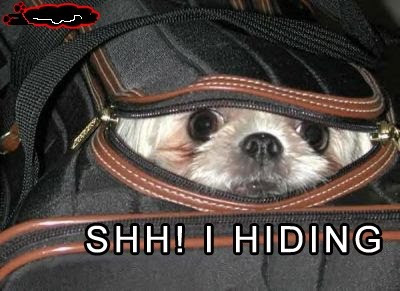 Its a cool and useful trick to the guys those who feel to hide their precious audio files from the other users of their PC. There are lots of tools to do this one but with this trick there is no need of installing any soft-wares or tools. It's really cool! and its an example of steganography you can send special messages in recorded audio format that no one would guess evne to your friend in picture format. It is like combining two files into one and when you try to run that file then you'll simply get a image to see. And it can be done in 3 different ways.
Its a cool and useful trick to the guys those who feel to hide their precious audio files from the other users of their PC. There are lots of tools to do this one but with this trick there is no need of installing any soft-wares or tools. It's really cool! and its an example of steganography you can send special messages in recorded audio format that no one would guess evne to your friend in picture format. It is like combining two files into one and when you try to run that file then you'll simply get a image to see. And it can be done in 3 different ways.First Method--> Combining audio(.mp3) with picture (.gif)
Here is how you have to do it. For example we are going to hide mp3 file inside a gif(Graphics Interchange Format) image file. Make sure that you have the gif file and mp3 file in the same folder. If so then go to command prompt i.e, click on Run (Winkey+R) type cmd.
Go to the drive and folder of those files. Then this is the command you need to use
“copy pic.gif /b + impmusic.mp3 /b combined.gif”(Without quotes)

Now once you run the command then you will get a combined.gif in your respective folder. Of course you can use any name for the target file. Just make sure that it has a gif extension.
Now if you open the file it will show up as an image file and the image will be displayed. There will be no indication of the mp3 file at all.
To listen to the mp3 file, you would need to open it manually in Winamp player. It was not working with VLC or Windows Media Player. With Winamp the audio plays fine.
Second Method--> Combining audio(.wav) with picture (.gif)
The other one is to combine the .wav file with .gif file. Now procedure will be same but change the audio file replace the file which is have .wav extension. And apply the command in command prompt
"copy pic.gif /b + audio.wav /b combined.gif"(Without quotes)
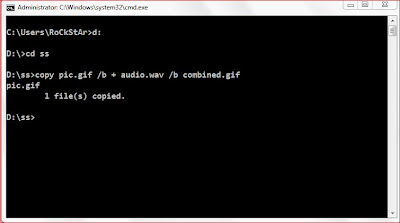 Now once you run the command then you will get a combined.gif in your respective folder. Of course you can use any name for the target file. Just make sure that it has a gif extension.
Now once you run the command then you will get a combined.gif in your respective folder. Of course you can use any name for the target file. Just make sure that it has a gif extension.Now if you open the file it will show up as an image file and the image will be displayed. There will be no indication of the mp3 file at all.
I have tried to load it into winamp, doesn't play this time. loaded the combined.gif into
windows media player, it also only display the picture but no sound.
looks like only .mp3 sound format is supported.
Third Method--> Combining audio(.mp3) with picture (.jpg)
The third trick is to combine the .mp3 audio file with .jpg picture file. And apply the command in command prompt "copy picture.jpg /b + mine.mp3 /b combined.jpg"(without quotes)
 Now I have tried to play the combined.jpg in winamp player and it played without any errors. Again, loaded combined.jpg into windows media player, I can only see the picture but no music.
Now I have tried to play the combined.jpg in winamp player and it played without any errors. Again, loaded combined.jpg into windows media player, I can only see the picture but no music.Note:-If you're on a Linux box, you can do it by using the command "cat picture.gif
sound.mp3 > combined.gif"
No comments:
Post a Comment