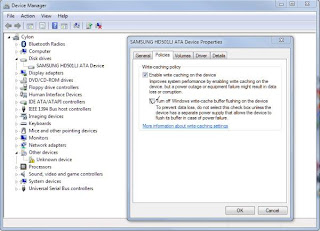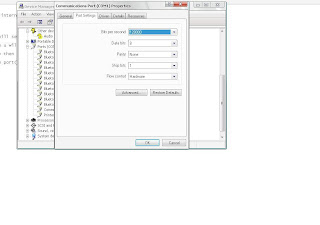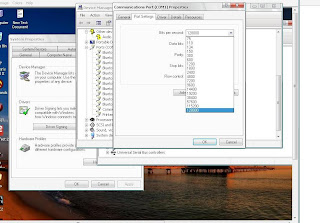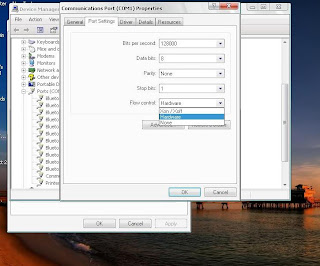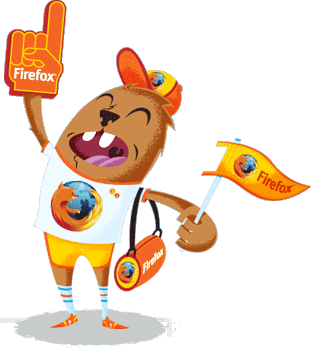Guyz...this tip will be very useful to those who frequently install Windows XP Operating System. Normally OS installation takes around 40 minutes to complete, due to this you guys will certainly waste the time in this installing process, but through this trick you can save 10-15 minutes time. So, that this time can be useful to you for some purpose. This simple trick goes this way.
Step 1:- Boot through Windows XP CD.
Step 2:- After all the files are completely loaded, you get the option to select the partition. Select “C”.
Step 3:- Now as usual Format the partition, whether it is normal or quick with NTFS or FAT.
Step 4:- After the formatting is got completed, all the setup files required for the installation are copied.Then it will ask you to restart your system press Enter.
Now, here begins the simple trick to save the 10-15 minutes time.
Step 5:- So, after rebooting you will get a screen where it takes 40 minutes to complete or finalize the OS installation.
Step 6:- Now, Press SHIFT + F10 Key -> Then you'll get the command prompt on your screen.
Step 7:- Enter “Taskmgr” at the command prompt window. This will open Task Manager.
Step 8:- Click the Process Tab, here you'll find a process called Setup.exe -> Right Click on Setup.exe -> Set Priority -> Select High or Above Normal. Initially it will be Normal.
That's it now relax your self and see how fast the installation process will be completed. It's a nice trick and it will really help you in saving the precious time of your OS installation.